Adding a ride as an RO
As an RO, you will have website permissions, start at WhatsOn which is one of the top tabs on the website.
Look at the menu on the left hand side (don't forget to click the 5 barred icon on the far left side)
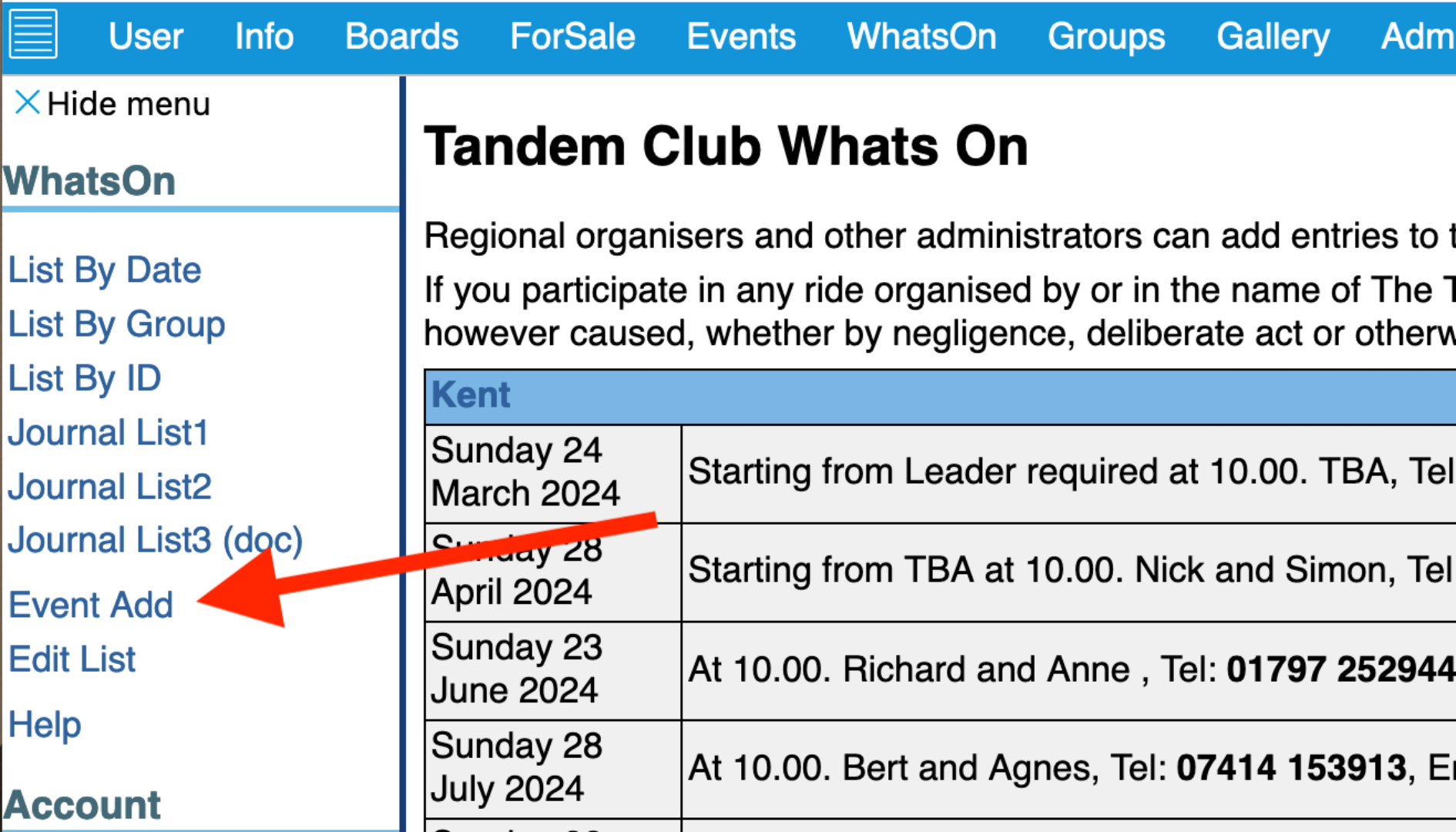
Click on Event Add
This will reveal the text box
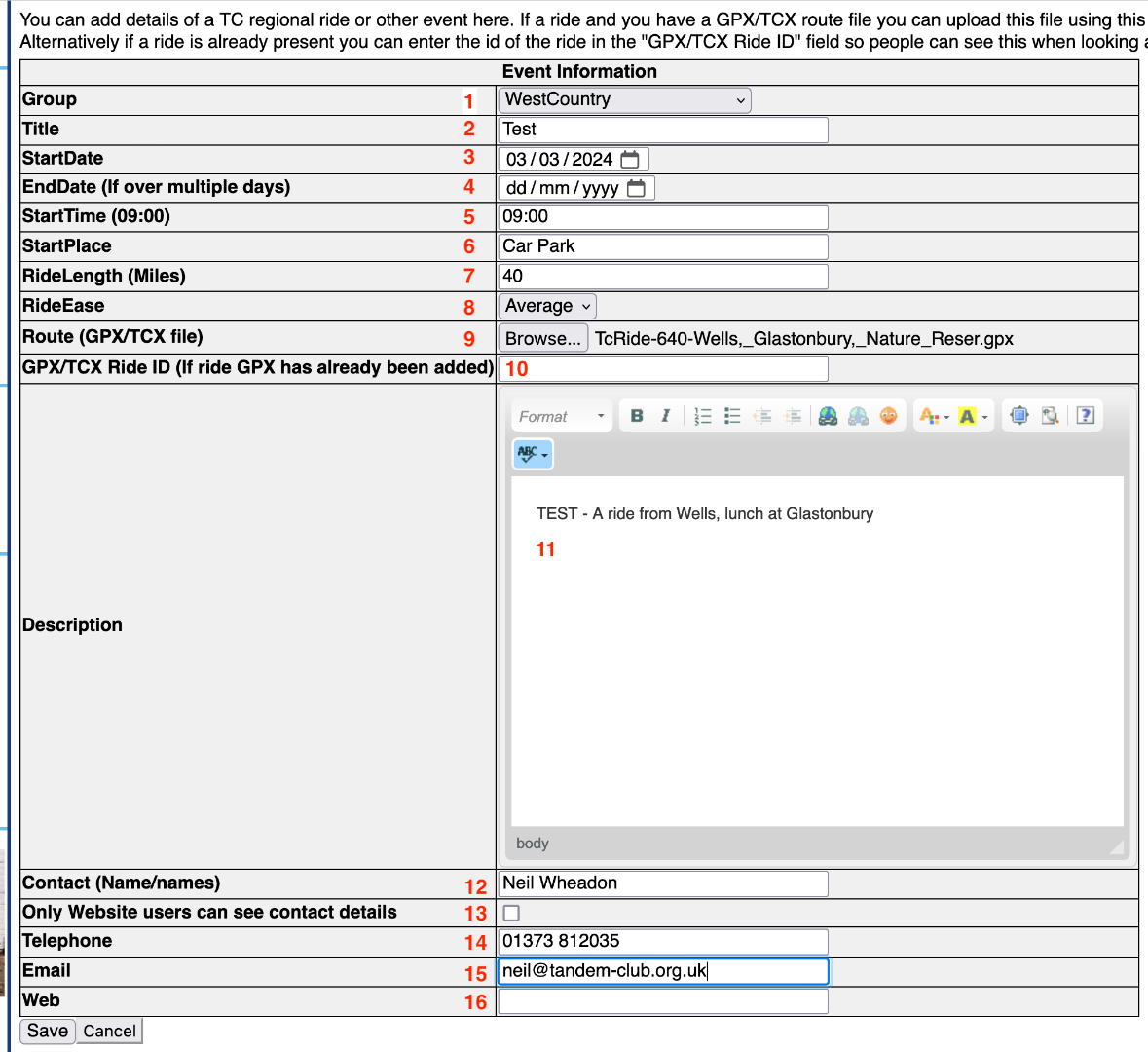
1 Group: Select your local group from the drop down menu
2 Title: Name the ride you are running
3 Start Date: The day of the ride
4 EndDate:
5 Start time: use the standard format 09:00 for example
6 Start Place: Where is the ride starting from
7 Ride Length : in miles not kilometres
8 Ride Ease: Use your judgement here and be honest, there are 3 choices
9 Route (GPX/TCX file): Click Browse and upload it from your computer
10 GPX/TCX Ride ID: If the ride is already loaded in rides, it's the number at the end of the URL
For example https://tandem-club.org.uk/rides?cmd=view&id=640 Add 640 in this case
11 You can freetype as much information in here as you like. Ideally the more the better
12 Contact: Ride leader for example
13 Website: Click if required
14 Telephone: Contact information
15 Email: Contact information
16 Website: There may be a Web reference to the ride
Once you have entered this press SAVE
You will get this message, click on Back to List
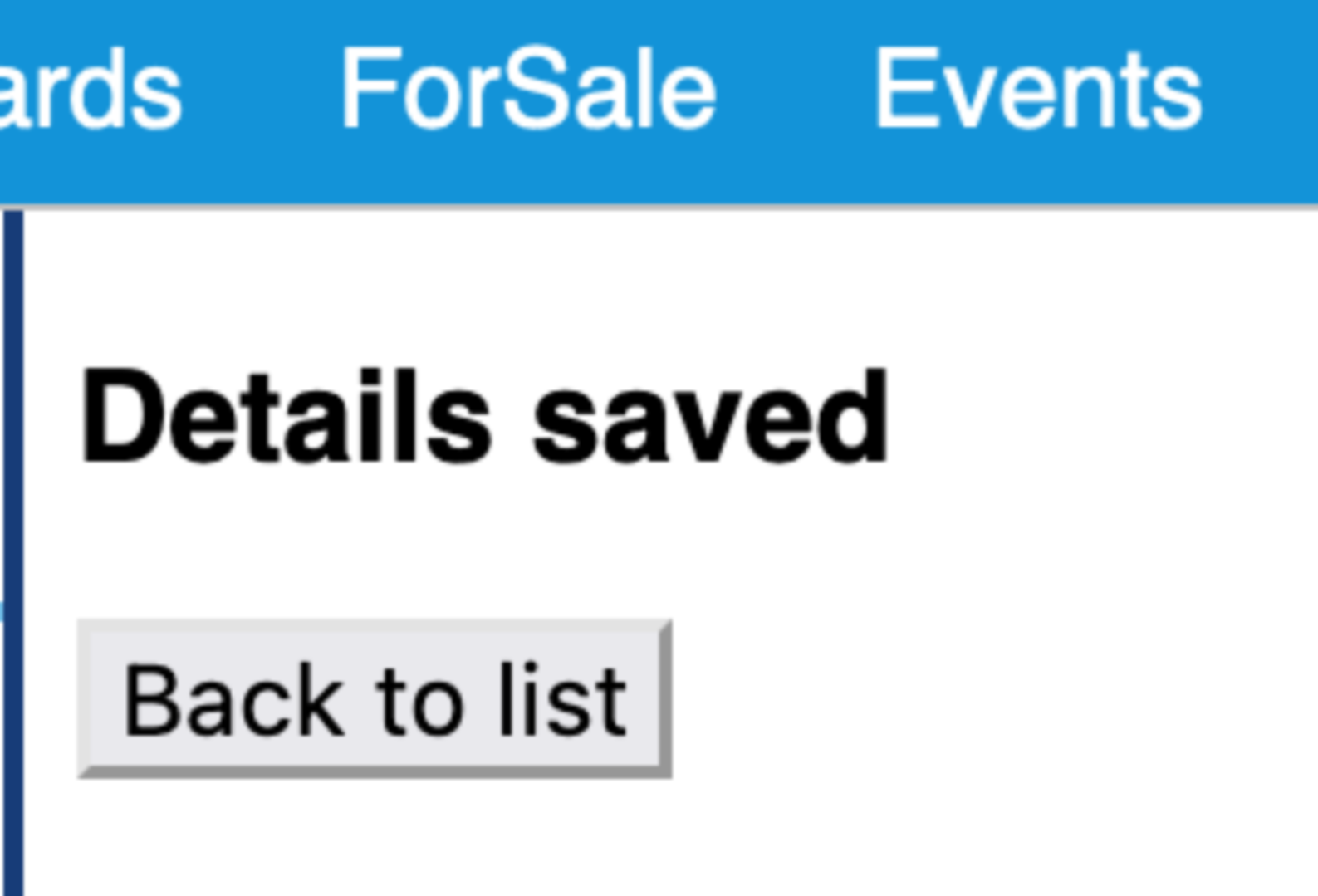
To check, scroll down to your group and look at the entry. Congratulations.

To check and ONE further step
Go back to the top toolbar and click on Rides
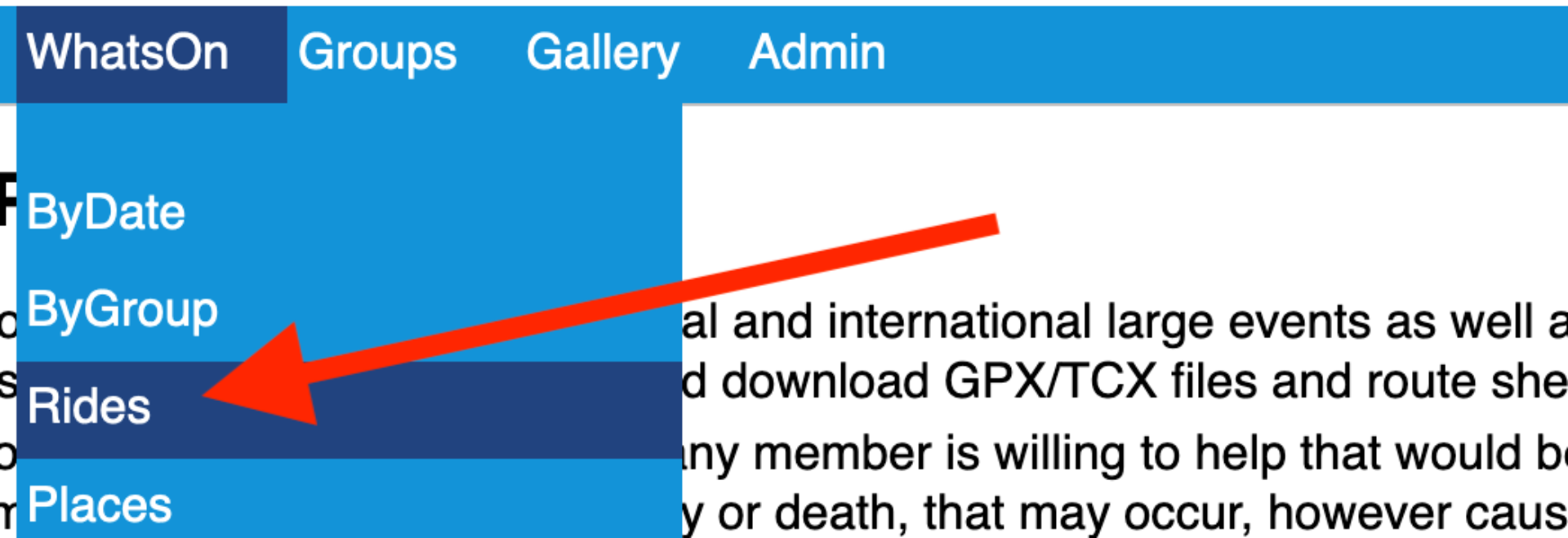
On the front page: Set the dialogue text box with your group name and !modifiedDate, then press Search
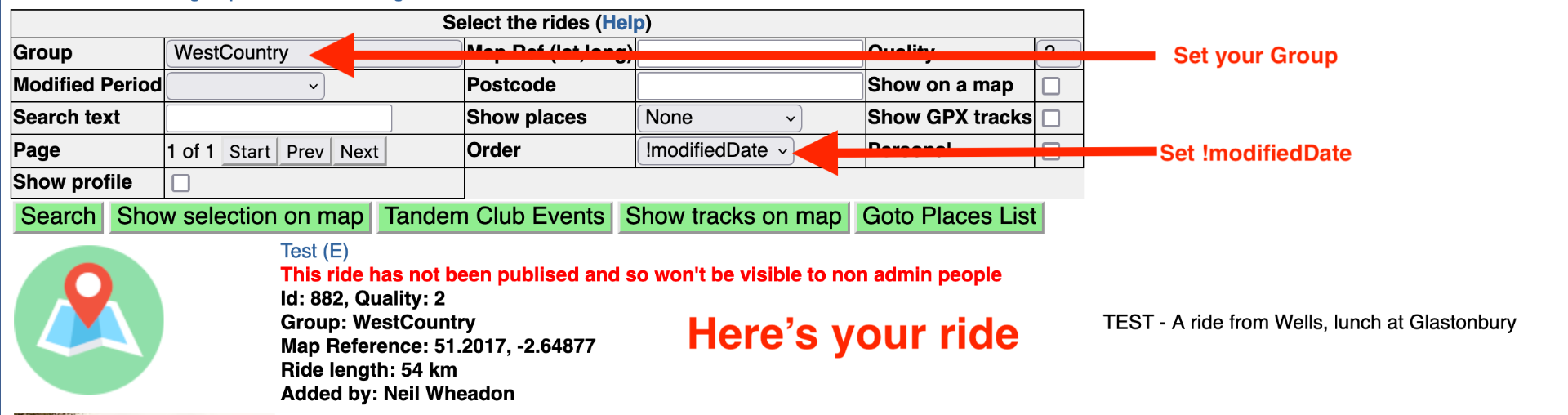
If you can't see the ride at the top, scroll through the rides (It will be there)
Now click on the blue Hyperlink name of the ride, in this case Test (E) This opens the ride
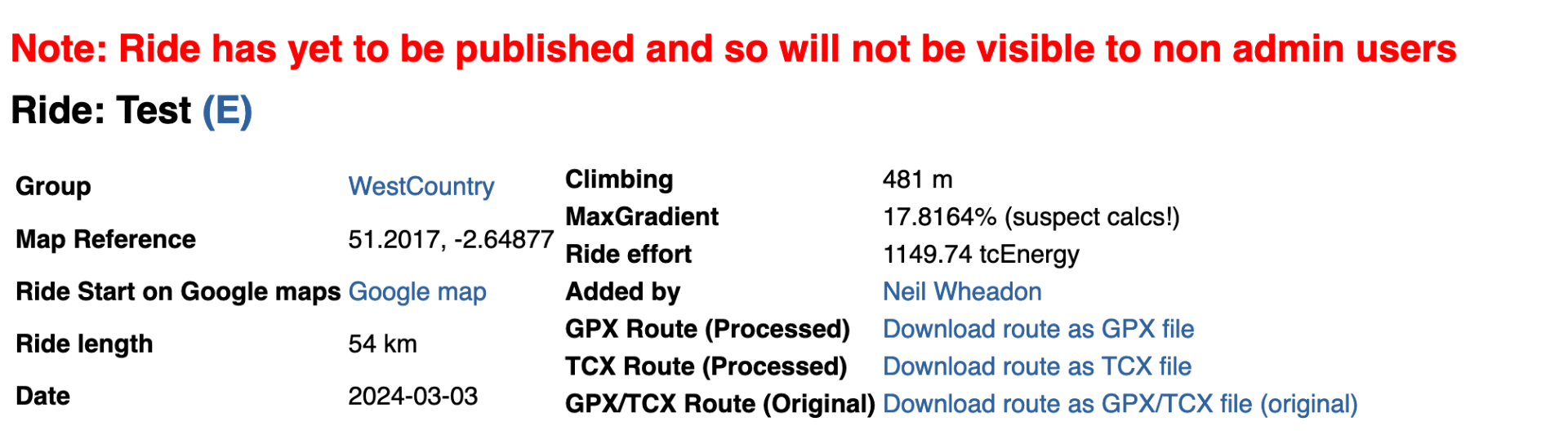
You will see that in red there is a warning that it has yet to be published, so you need to fix that.
(NOTE - The reason is all to do with National events, as the program is set, so that these cannot be viewed in advance)
Scroll to the bottom of the ride and you will see two actions that you can do
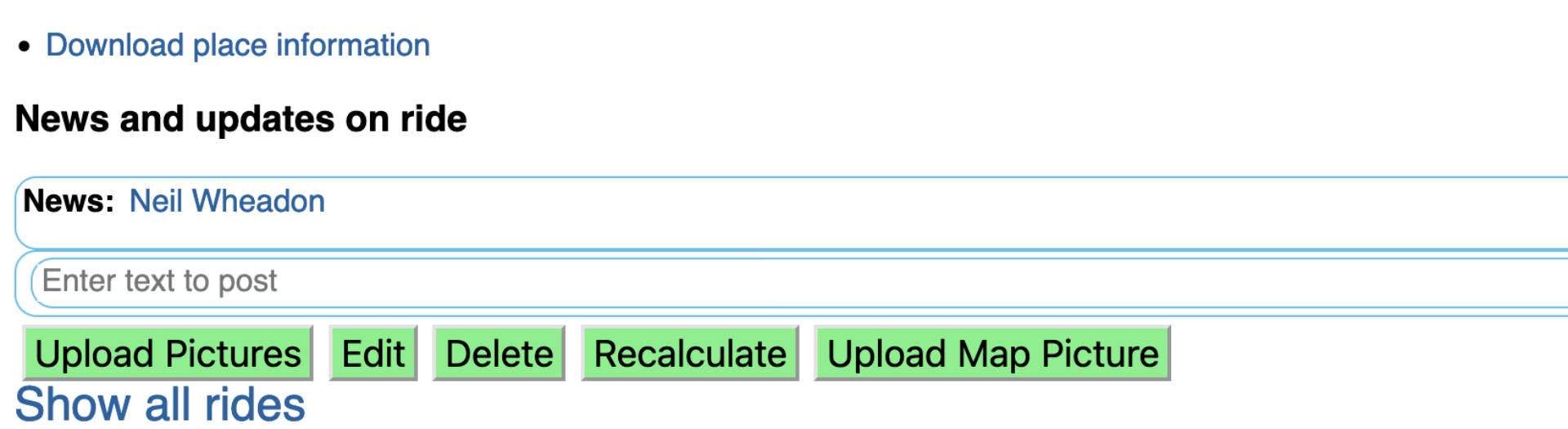
Upload Map Picture and then Edit
You will notice that nothing seems to happen after clicking Upload Map Picture however something has (see below)
This allows you to Edit the ride. Click this and return to the top of the ride looking for the Published box, tick this (turns blue)
Return to the bottom of the ride and click Save.
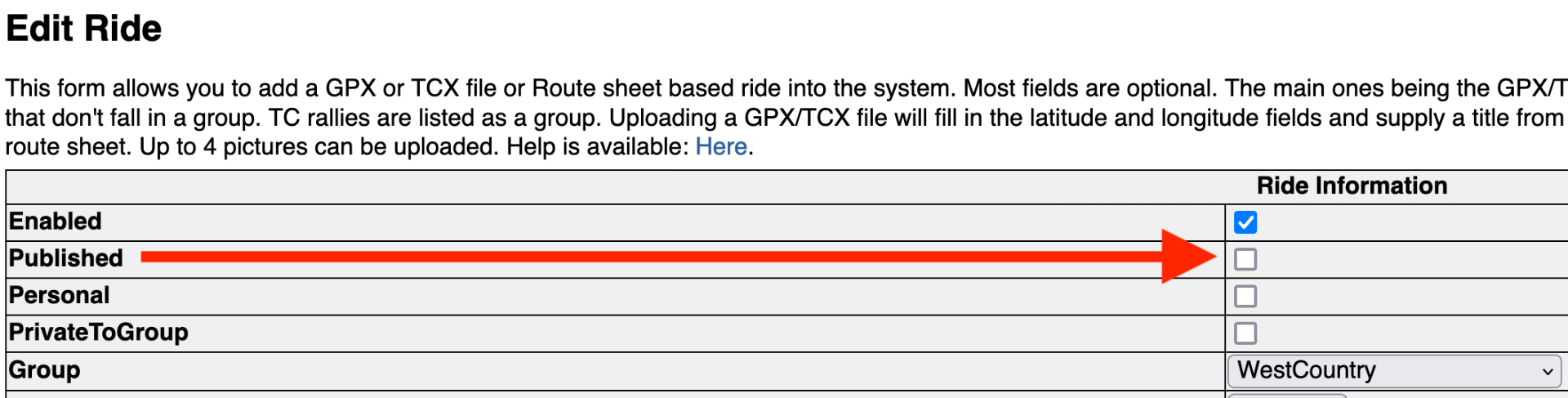
Result

So what about Upload Map Picture ?
There is a very clever piece of programming at play. If you look at the bottom of the ride, there are Places of Interest
These have all been manually added and you will pass these within 0.5km, 2km, 5km or 10km depending on which tab is pressed
At the bottom is a hyperlink 'Download place information' If you press this, a PDF file is produced that lists all the places of interest in the order that
you pass them. At the top of the PDF is a map, but this is only there if you have pressed Upload Map Picture
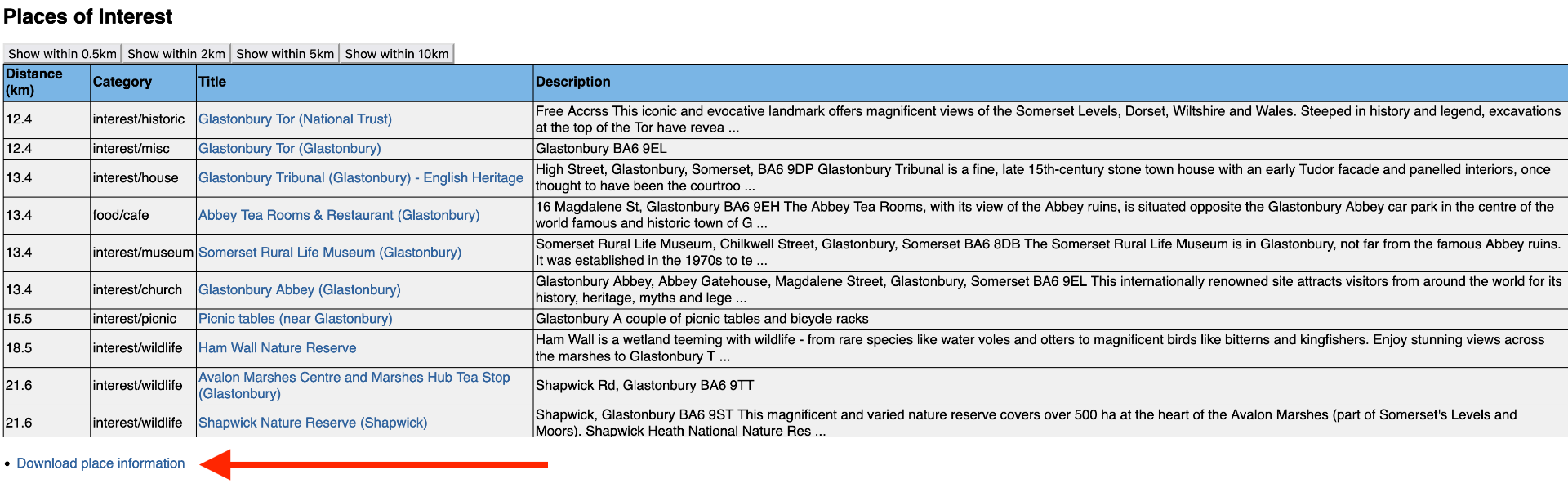
So you're set
All you need to do now is to advertise the URL of the Ride https://tandem-club.org.uk/rides?cmd=view&id=640
and if members log onto the website and enter this, they will access the Ride.
FInally
Quite a few rides are pictured on facebook, but this falls into the abyss.
Rides has the ability to store your ride for as long as the Tandem Club exists. Pictures are invaluable and can really tell a story, acting as a great
historical records. If you have time, please login to the ride, press Edit and add up to 5 photographs, you can even name them
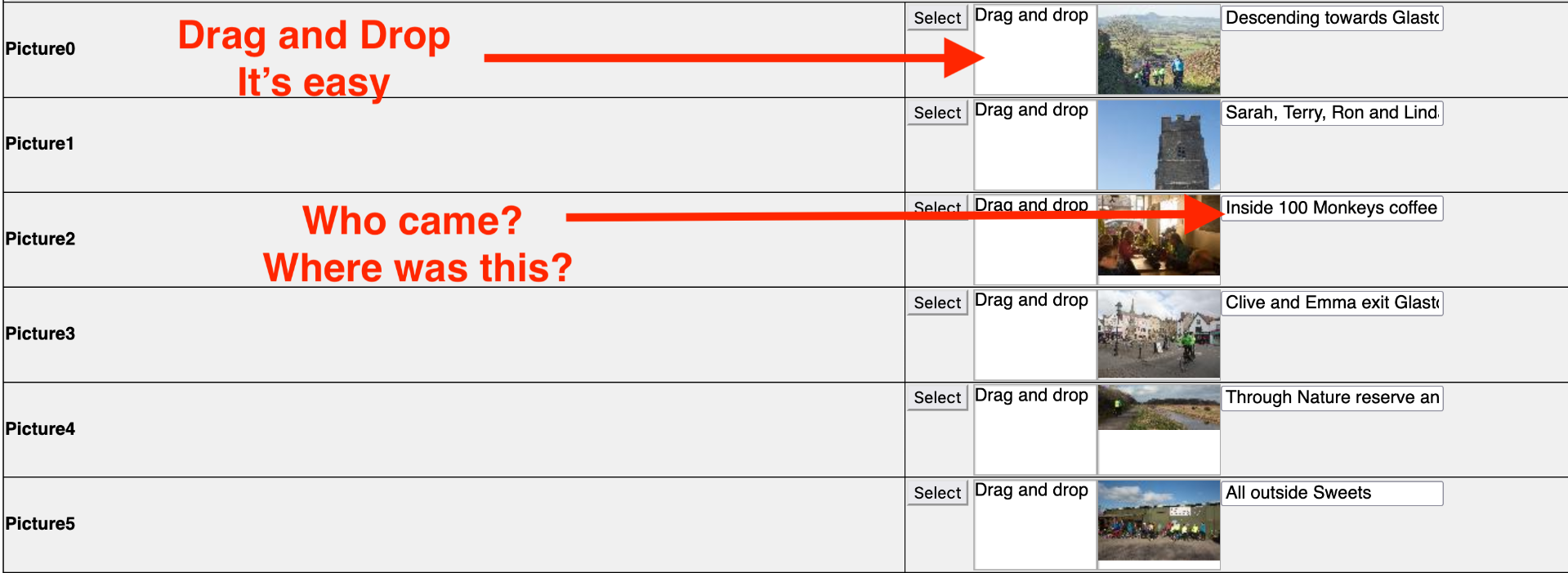
If you have lots of pictures, why not create a showcase?
You can do this from Gallery on the Top tool Bar
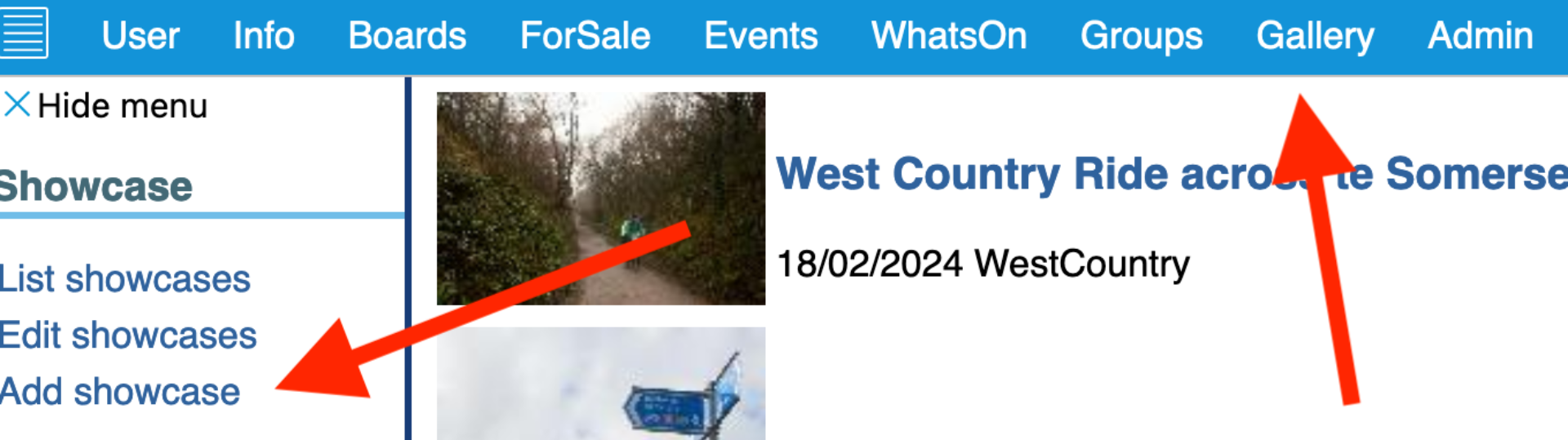
Once created, the Showcase number is on the end of the URL
For example https://tandem-club.org.uk/showcase?cmd=view&group=&id=140 In this case it's number 140
Add this number to the Ride as below

The result will be an addition to the ride, see https://tandem-club.org.uk/rides?cmd=view&id=876
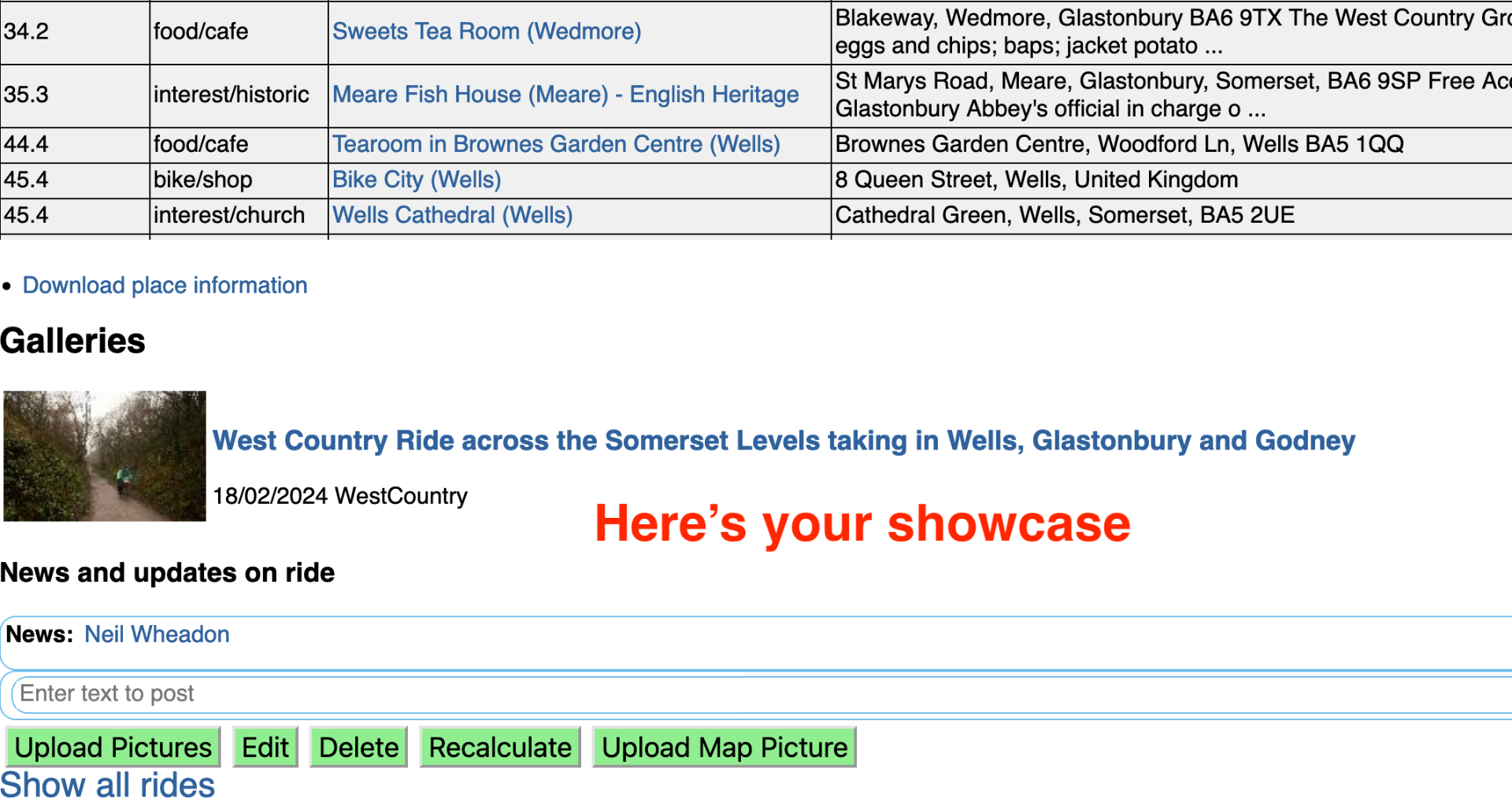
Finally, you can update anything, a longer description, describing the ride is a real help, especially for future Tandem Riders following in your tyre tracks

Thankyou for reading this. Any comments, let Neil know at Neil@tandem-club.org.uk

